Zoom Sharing a Whiteboard
EdTech Support (MESG) | Zoom in the Classroom: Training & Support Resources
In Zoom the whiteboard feature will allow you to share a whiteboard that you and other participants (if allowed) can annotate on.
Sharing a whiteboard
-
Click the Share Screen button located in your meeting tool bar.

-
Click Whiteboard.
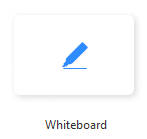
-
Click Share.
-
The annotation tools will appear automatically, but you can press the Whiteboard option in the meeting controls to show and hide them.
-
Use the page controls in the bottom-right corner of the whiteboard to create new pages and switch between pages.
Note: Only the participant or host that started sharing the whiteboard has access to create and switch pages. -
When you are done, click Stop Share.

Multiple whiteboards in a meeting
If you have simultaneous screen sharing, multiple participants will be able to share a whiteboard at once. However, to see two whiteboards at once, or your own whiteboard and another participant's, you will need to have dual monitors enabled.
Need Assistance with Zoom (SOM Activity Set-Up, Logistics & Training):
Medical Education Support Group - EdTech Unit
https://mesg.med.wayne.edu/ed-tech
mededsupport@med.wayne.edu
Need Assistance with Zoom (Account & Sign-In):
C&IT Help Desk
https://tech.wayne.edu/helpdesk
helpdesk@wayne.edu