Zoom Enabling Breakout Rooms
EdTech Support (MESG) | Zoom in the Classroom: Training & Support Resources
Enabling the Breakout Room settings:
- Enabling the Breakout Room feature in the Zoom Settings is required and will only have to be set 1 time.
- It will allow the host to split meeting participants into separate, smaller rooms
- It will allow the host to assign participants to breakout rooms when scheduling
- Sign in to the Zoom web portal (with your WSU AccessID and associated password.
- In the navigation menu, click Settings.
- In Settings from the Meeting tab navigate to the Breakout Room options and verify that both the Breakout room setting is enabled, in addition to the "Allow host to assign participants to breakout rooms when scheduling" option.
- If the setting is disabled, click the toggle to enable it. If a verification dialog displays, choose Turn On to verify the change.
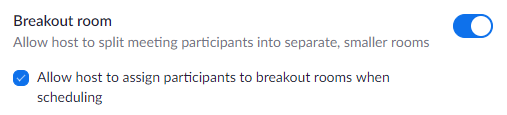
- Zoom Instructions & Settings - Recommended for SOM Curriculum Activities
- If the setting is disabled, click the toggle to enable it. If a verification dialog displays, choose Turn On to verify the change.
Need Assistance with Zoom (SOM Activity Set-Up, Logistics & Training):
Medical Education Support Group - EdTech Unit
https://mesg.med.wayne.edu/ed-tech
mededsupport@med.wayne.edu
Need Assistance with Zoom (Account & Sign-In):
C&IT Help Desk
https://tech.wayne.edu/helpdesk
helpdesk@wayne.edu