Zoom Moving Between Breakout Rooms as Host
EdTech Support (MESG) | Zoom in the Classroom: Training & Support Resources
Note: For further information on setting up Breakout Rooms, refer to the Managing breakout rooms guide by Zoom.
- Click on the Open All Rooms button.
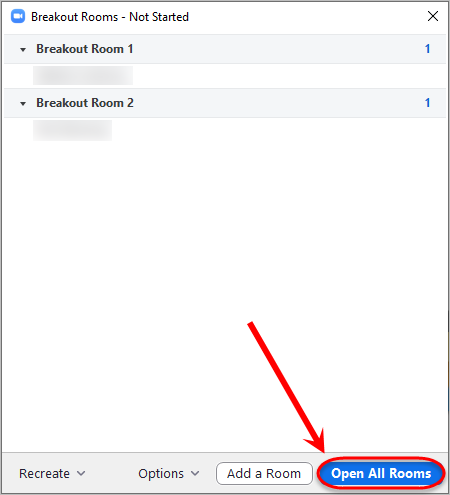
- Once all participants have entered their room, click on the Join button next to a room to enter that room.
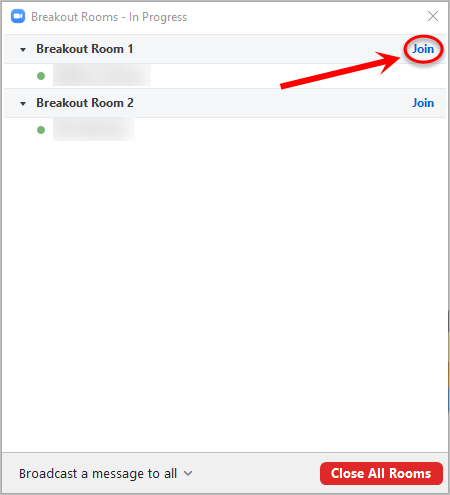
- To join another room click on the Breakout Rooms button.
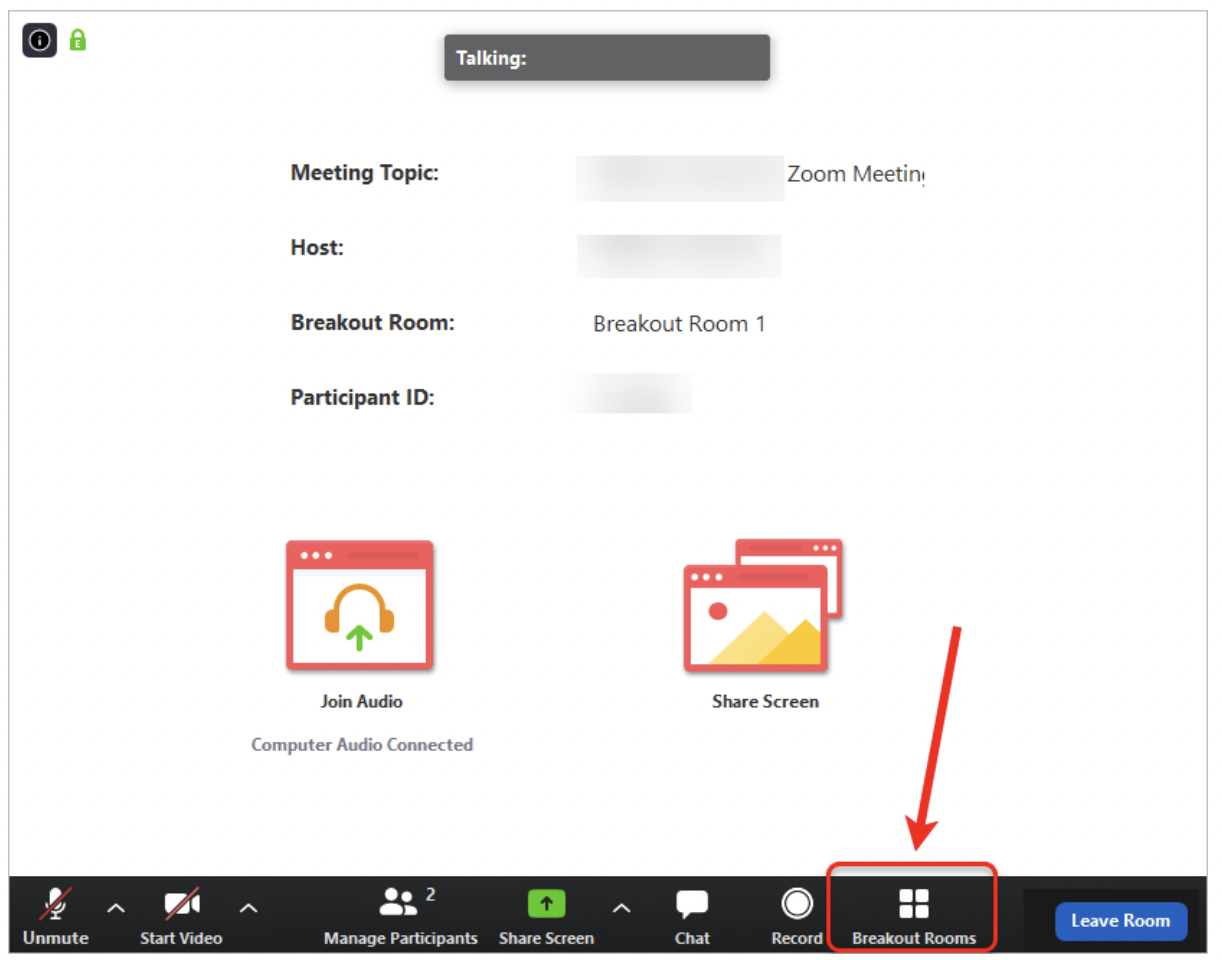
- Click on the Join button next to the Breakout Room to access a different room.
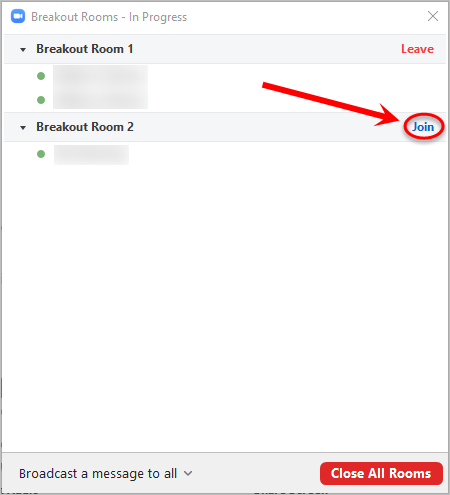
- Click on the Yes button to confirm joining the new room.
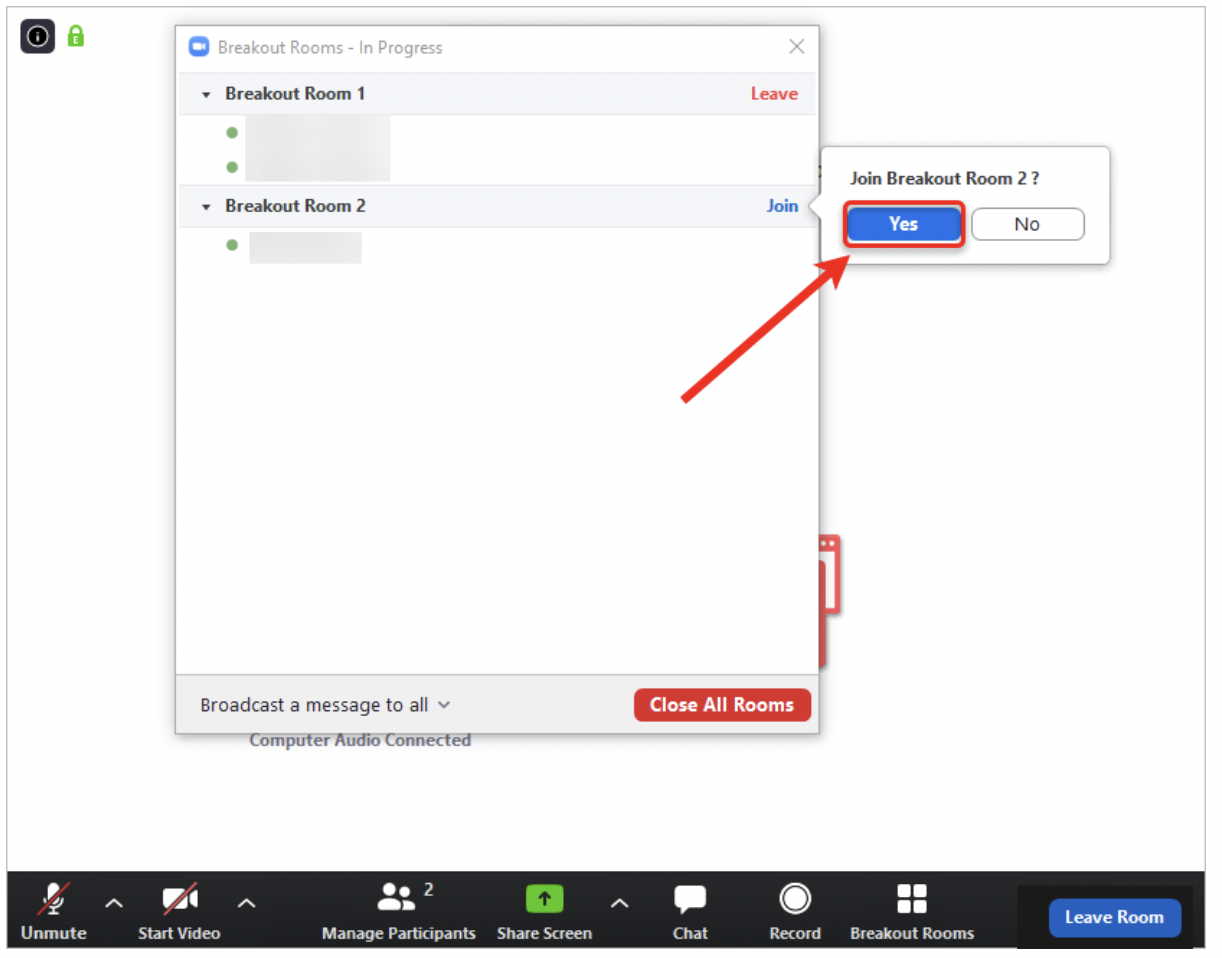
- To leave the Breakout Rooms click on the Leave Room button.
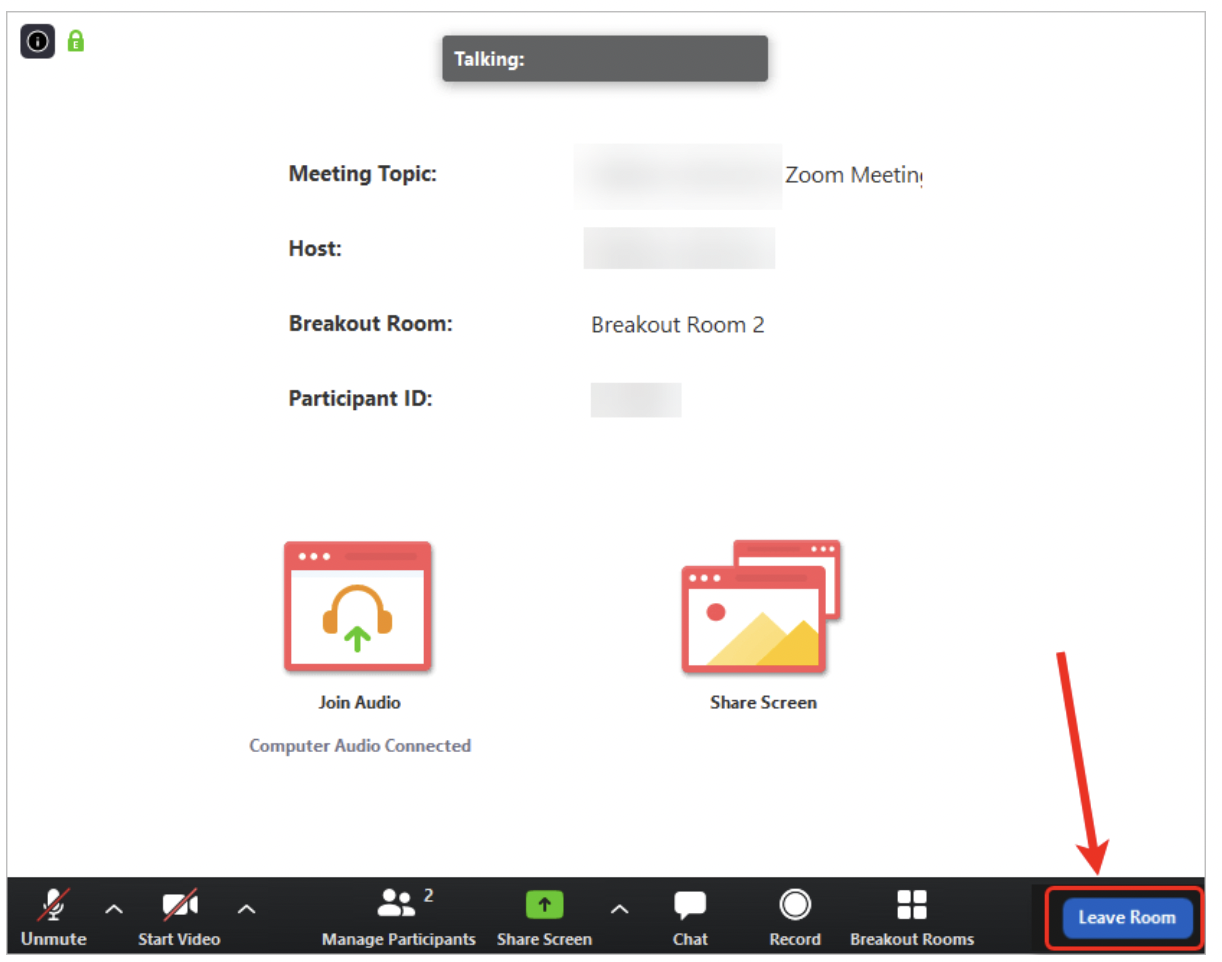
https://elearning.uq.edu.au/guides/virtual-classroom/moving-between-breakout-rooms
Need Assistance with Zoom (SOM Activity Set-Up, Logistics & Training):
Medical Education Support Group - EdTech Unit
https://mesg.med.wayne.edu/ed-tech
mededsupport@med.wayne.edu
Need Assistance with Zoom (Account & Sign-In):
C&IT Help Desk
https://tech.wayne.edu/helpdesk
helpdesk@wayne.edu