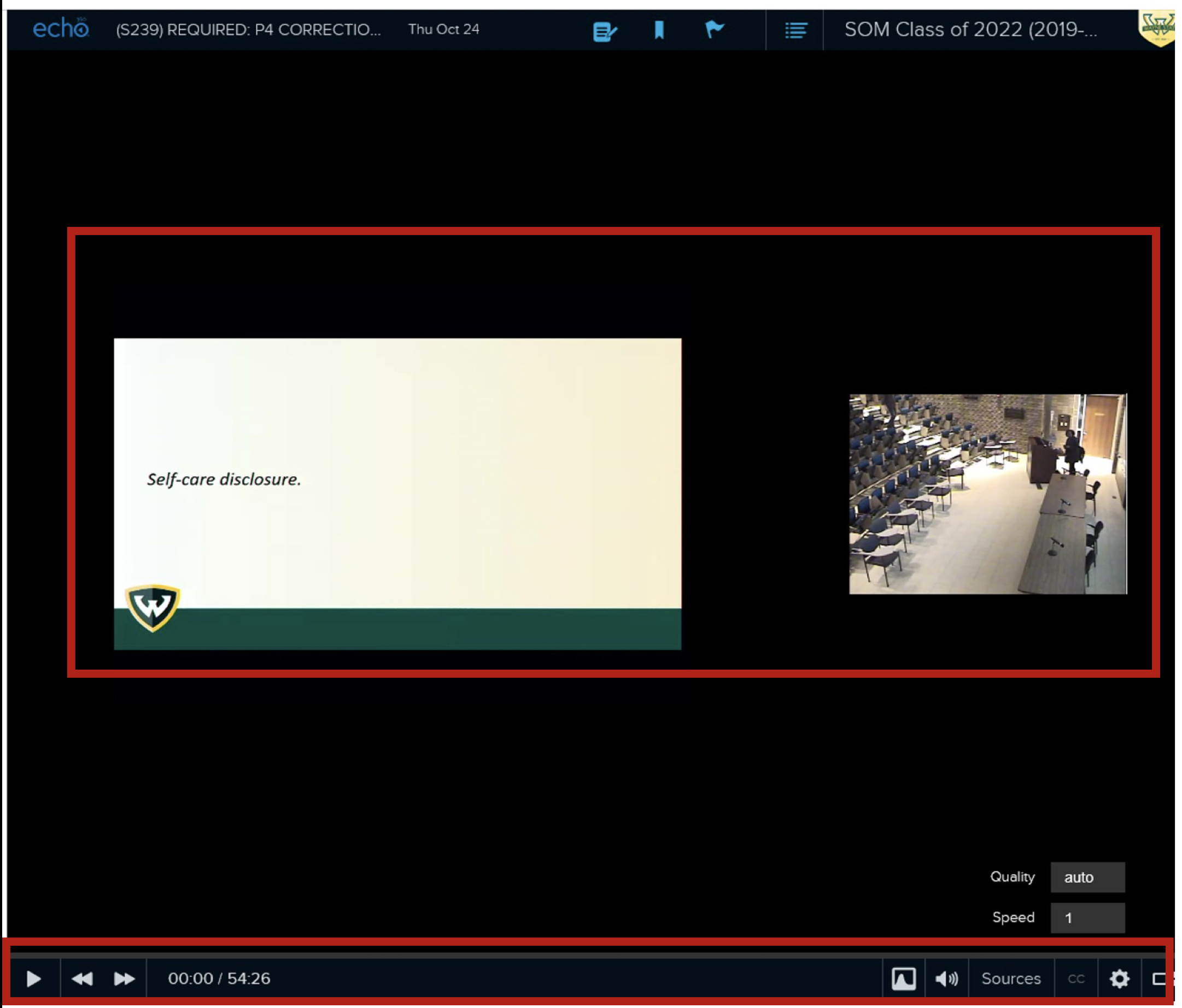SOM - Echo360 Student Basics
EdTech Support (MESG) | SOM Echo360 Resource Index
- To access your Echo360 Streaming lectures, login into Canvas https://canvas.wayne.edu/
- Enter a Canvas course, from the course navigation you will see the Echo360 Recordings button.
- Click the Echo360 Recordings button form the course navigation.
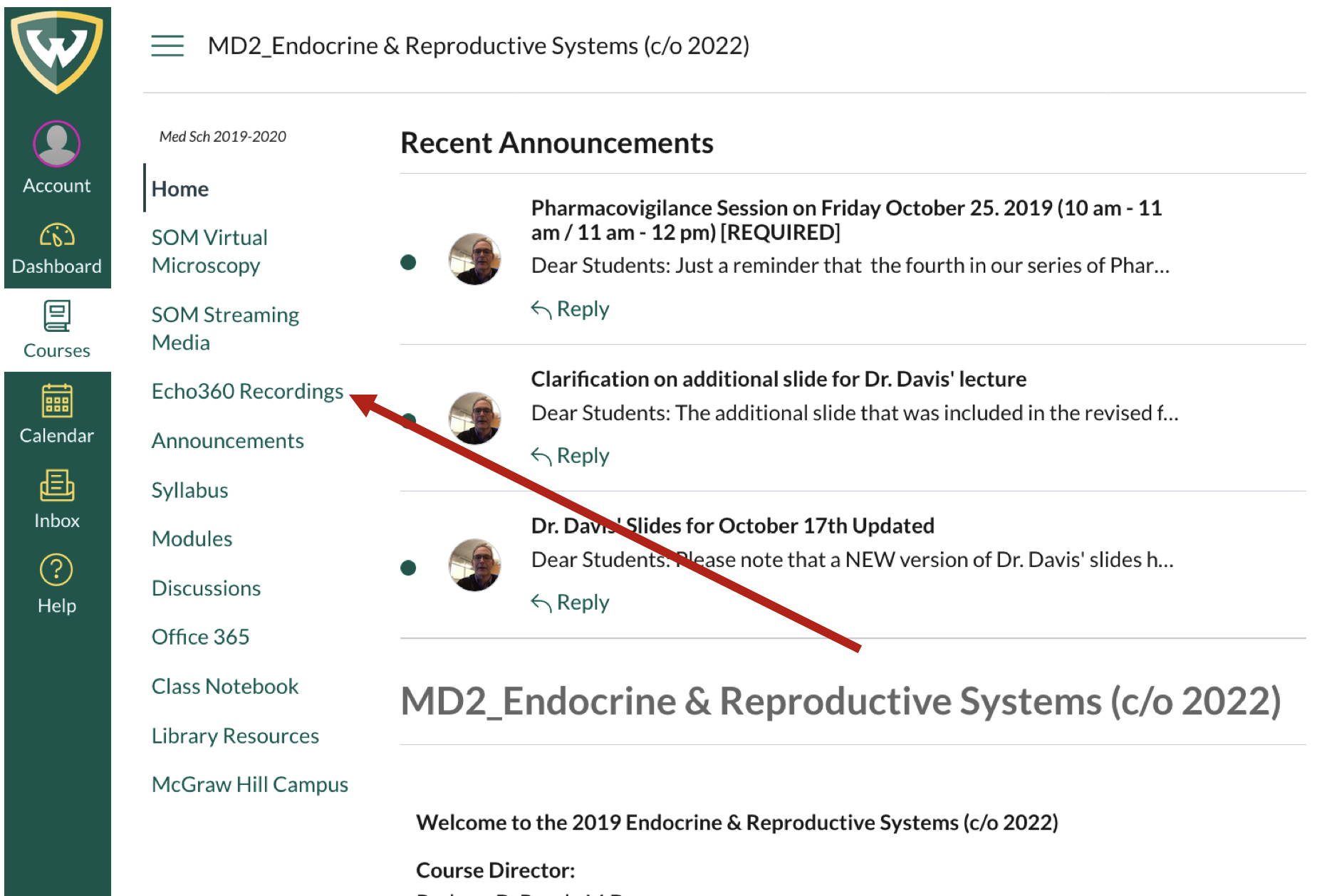
- You will be directed to the list of your Echo360 Streaming lectures / classes.
- Echo360 considers each lecture a class.
- Echo360 considers each lecture a class.
- After entering Echo360 you will land on the Classes tab page (default view). The Classes section will list all of the your lectures in chronological order.
- A Search Content box is available at the top of the page for searches.
- To start viewing the lecture click the title and or the green play button.
- The green button will turn gray after the video has been viewed/ played
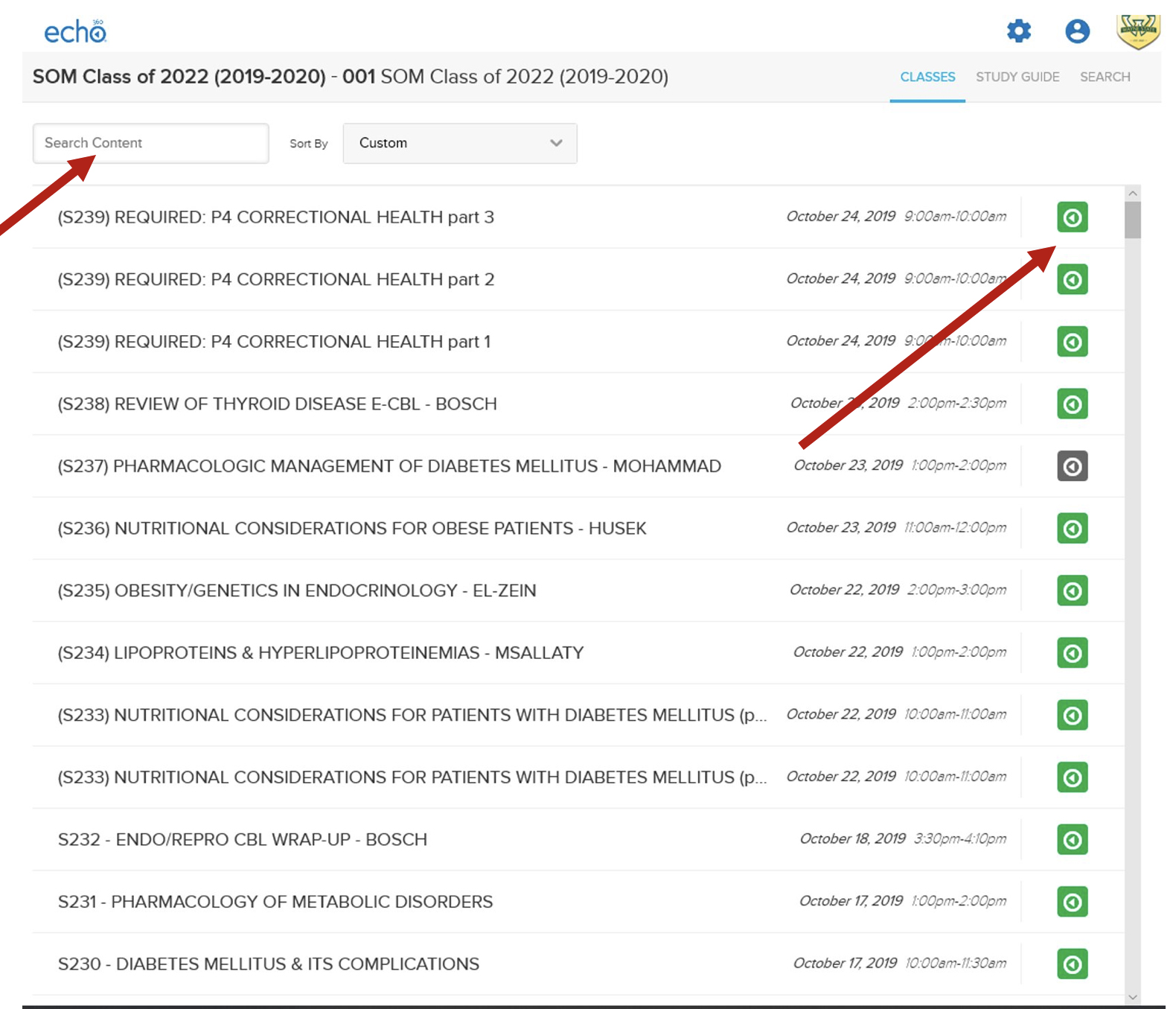
- Within the viewing window (on the top menu bar):
- You can make indexed notes and bookmarks throughout your lecture streams. Your notes are completely private and can contribute towards other searchable metadata for later study.
- You can notify the instructor of general confusion by clicking the flag button.
- You can click the outline icon to go back to your list of streams.
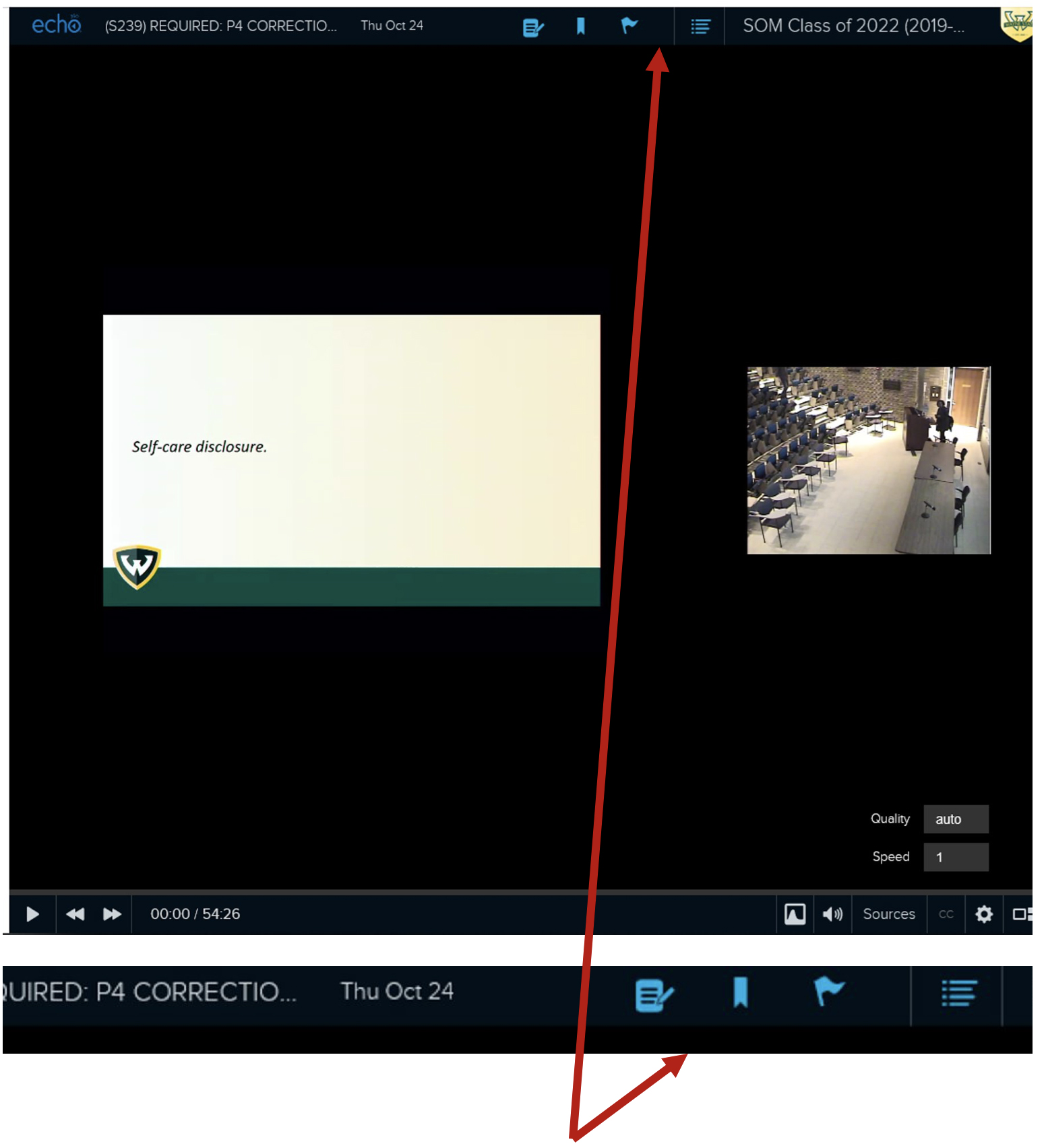
- From the viewing window you can toggle between the slides and the stream by clicking on either window to enlarge.
- Within viewing window (on the bottom menu bar):
- You can PLAY / STOP, Rewind and Fast-Forward.
- Select Sources to view only one window.
- You can speed up or slow down your video by selecting the cog.