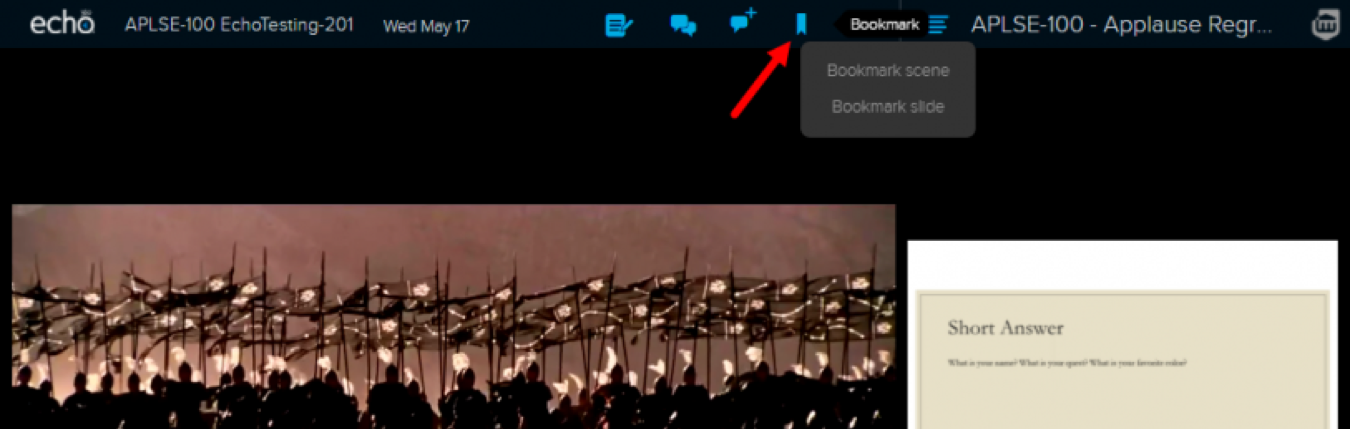SOM - Echo360 Bookmarking Content
EdTech Support (MESG) | SOM Echo360 Resource Index
Bookmark Bookmarking allows you to identify a point within the recording that you may want to return to later. Once content is bookmarked, the bookmark will be saved within your Notes. From within your Notes all Bookmarks are saved so you can return to a specific location in the recording/video at any time.
- To access the Echo360 Recordings, login into Canvas https://canvas.wayne.edu/
- Enter the desired Canvas course - such as MD1_Renal System and Urinary Tract (c/o 2023).
- Click the Echo360 Recordings button from the course navigation in Canvas.
- Echo360 will open to a list of all the available recordings from that specific unit.
- Select the lecture you want to observe.
- While viewing the lecture video, click the Bookmark icon (from the top menu bar) to mark a specific area of content. After clicking the Bookmark icon it will automatically open the Notes panel. Re-clicking the bookmark within 30 seconds will un-bookmark the item.
- If the Notes pane does not automatically open after you added a Bookmark, click the Notes icon to force open the panel which will allow you to see the added Bookmark(s).