Appointment Booking in Outlook365
Faculty & Staff Resource Directory & Support | Outlook365 - 'Bookings with Me' Feature
'Bookings with Me'
'Bookings with me' in Outlook is a web-based personal scheduling page that integrates with the free/busy information that is populated from your Outlook calendar. 'Bookings with me' lets people schedule a meeting or appointment with you. You can create custom meeting types to share with others so they can easily schedule time with you based on your availability and preferences. You can create as many "Bookings" as you need. You will both get an email confirmation and attendees can update or cancel scheduled meetings with you from your 'Bookings with me' page.
'Bookings with me' is an ideal solution to schedule 1:1 meetings with those inside and outside of the university. Below are a few examples of how you can use 'Bookings with me'.
-
- Set up meetings
- Set up one-on-one conferences
- Set up office hours
- Set up mentoring hours
- Lunch and coffee breaks
Watch a 'Bookings with Me' Short Demonstration / Tutorial Video (2:53)
'Bookings with Me' has two different views:
- Organizer view A personal booking page where you can create meeting types that others can book with you. Custom meeting types give you the ability to customize when you want to meet and how that meeting type is shared with others. You control whether each meeting type is public to your scheduling page or is private and can only be accessed by a select group of people. You can also choose to add a Teams meeting to all meetings booked through your 'Bookings with me' page. You can access your 'Bookings with me' page through Outlook on the web. After you set up your page and publish it, you can share it with others. For example, you can add it to your Outlook signature.
- Attendee view When you share your 'Bookings with me' page with others, they will see the attendee view. If the organizer has shared their 'Bookings with me' page link with you, you'll be able to see all their public meeting types. If the organizer has shared a meeting link, you'll only be able to view that meeting.
- Public meetings can be viewed and scheduled by anyone that has your 'Bookings with me' page link. You are in control of who you share that link with. All public meeting types will be visible to anyone that has your 'Bookings with me' page link.
- Private meetings can only be viewed by people who have the link for that meeting type. The difference between public meetings and private meetings is private meetings can have different links and the links expire after 90 days. You can also set private links to expire after a one-time booking. When accessing the scheduling view for a private meeting, only that meeting type will be visible.
How to Access "Bookings with Me"
- Login to your WSU (web-based) Email at http://connect.wayne.edu with your
WSU AccessID & Password.
- Access your Outlook Calendar
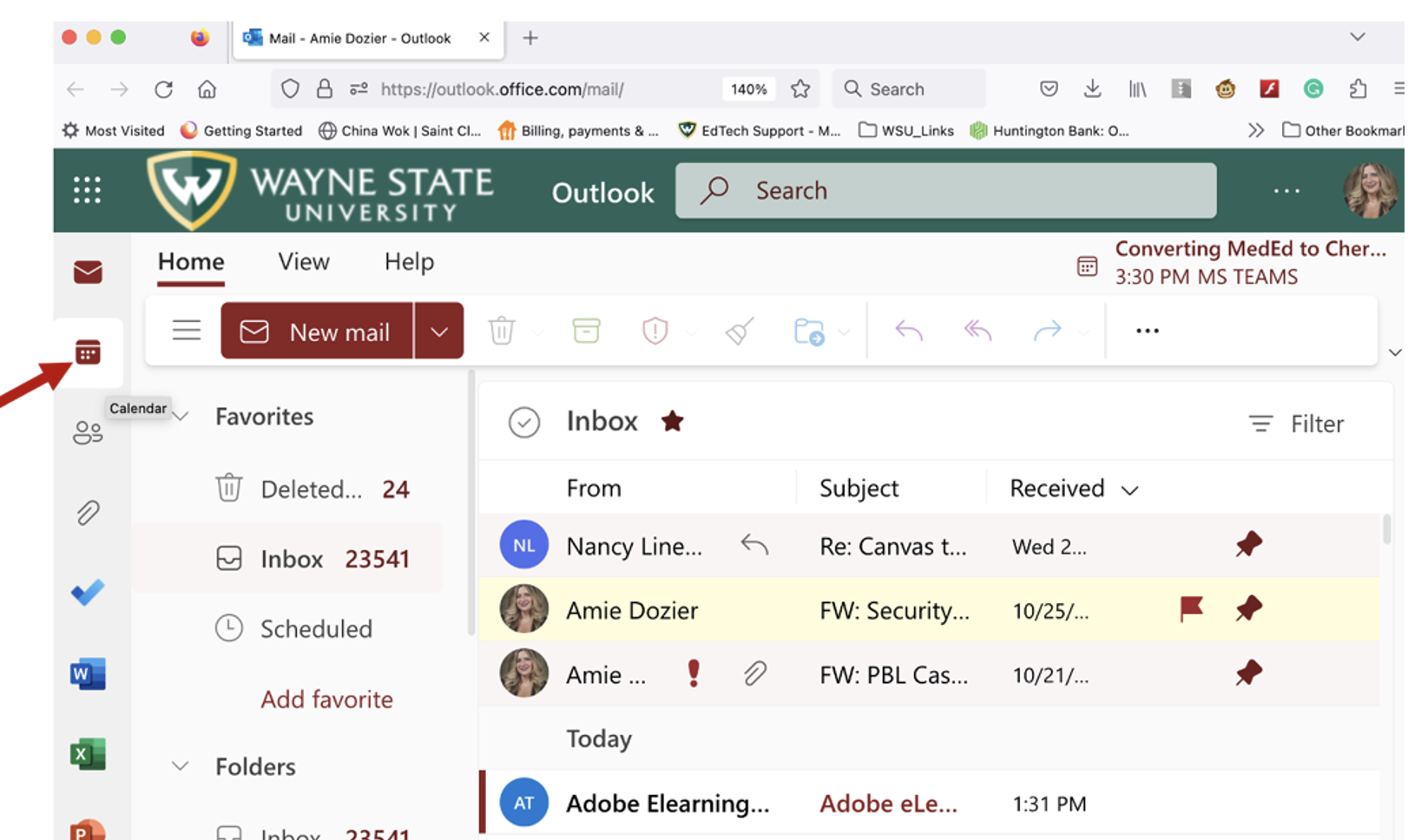
- From within your "Outlook Calendar" click on "create bookings page" or "edit booking page" if you have already accessed this feature.
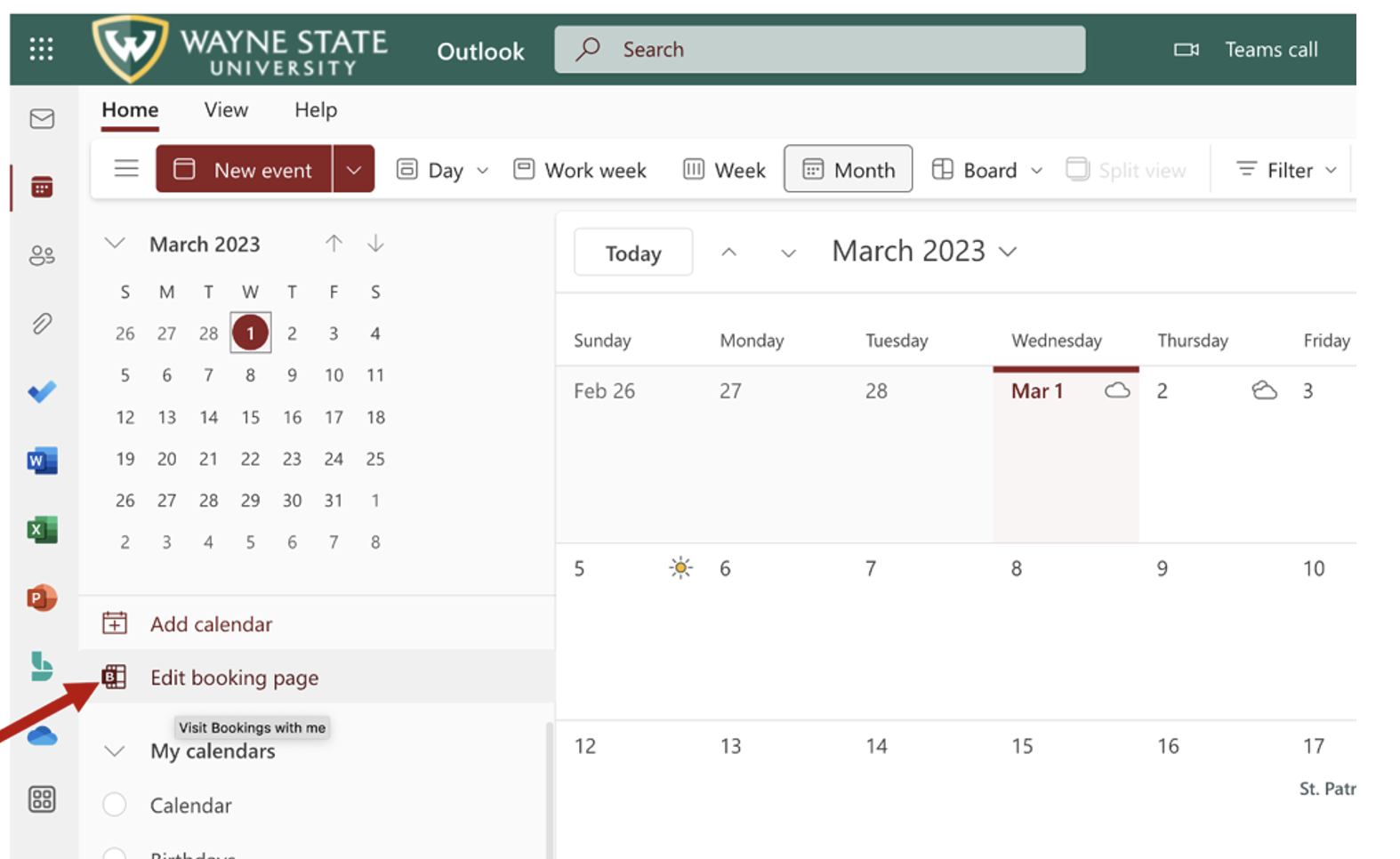
- From your booking page, you can set-up all your appointment times/booking availabilities (public/private) and share your booking page as needed and or add it to your email signature.
- You can create as many "Bookings" as you need.
Have Questions or Want One-on-One Training?
Contact: The Medical Education Support Group - EdTech Unit
mededsupport@med.wayne.edu
https://mesg.med.wayne.edu/ed-tech
Have Technical Support Questions or Need Assistance with Outlook365?
Contact: C&IT Help Desk
helpdesk@wayne.edu
https://tech.wayne.edu/helpdesk